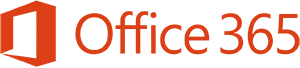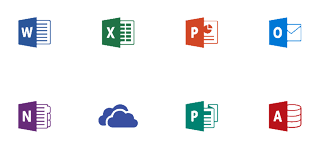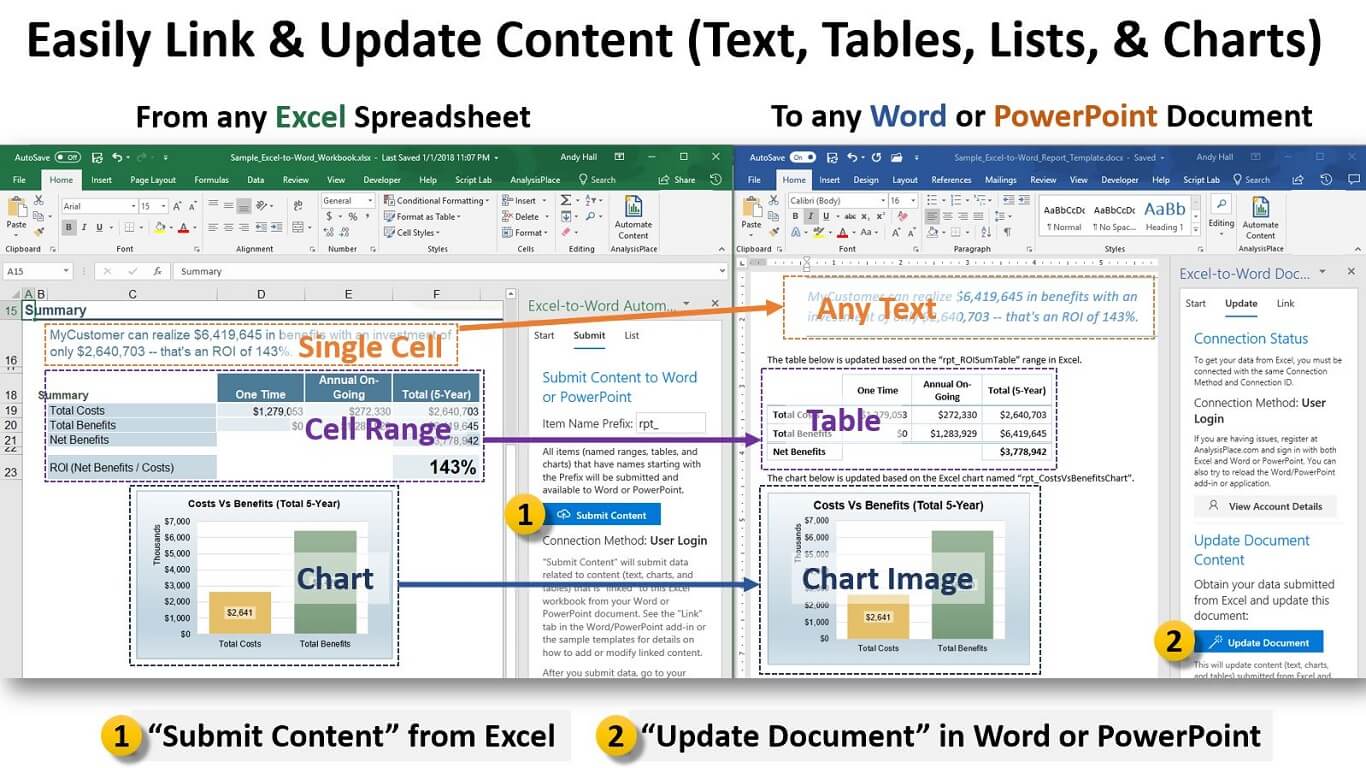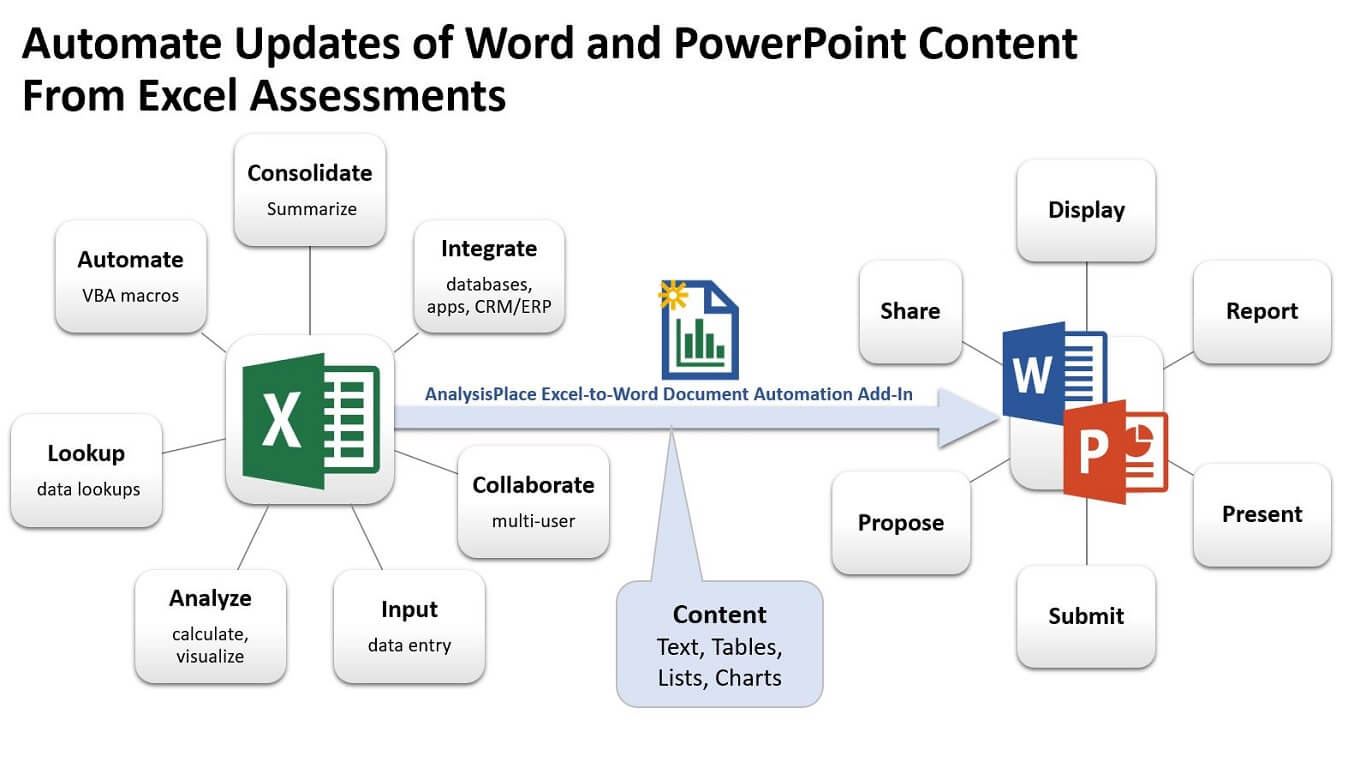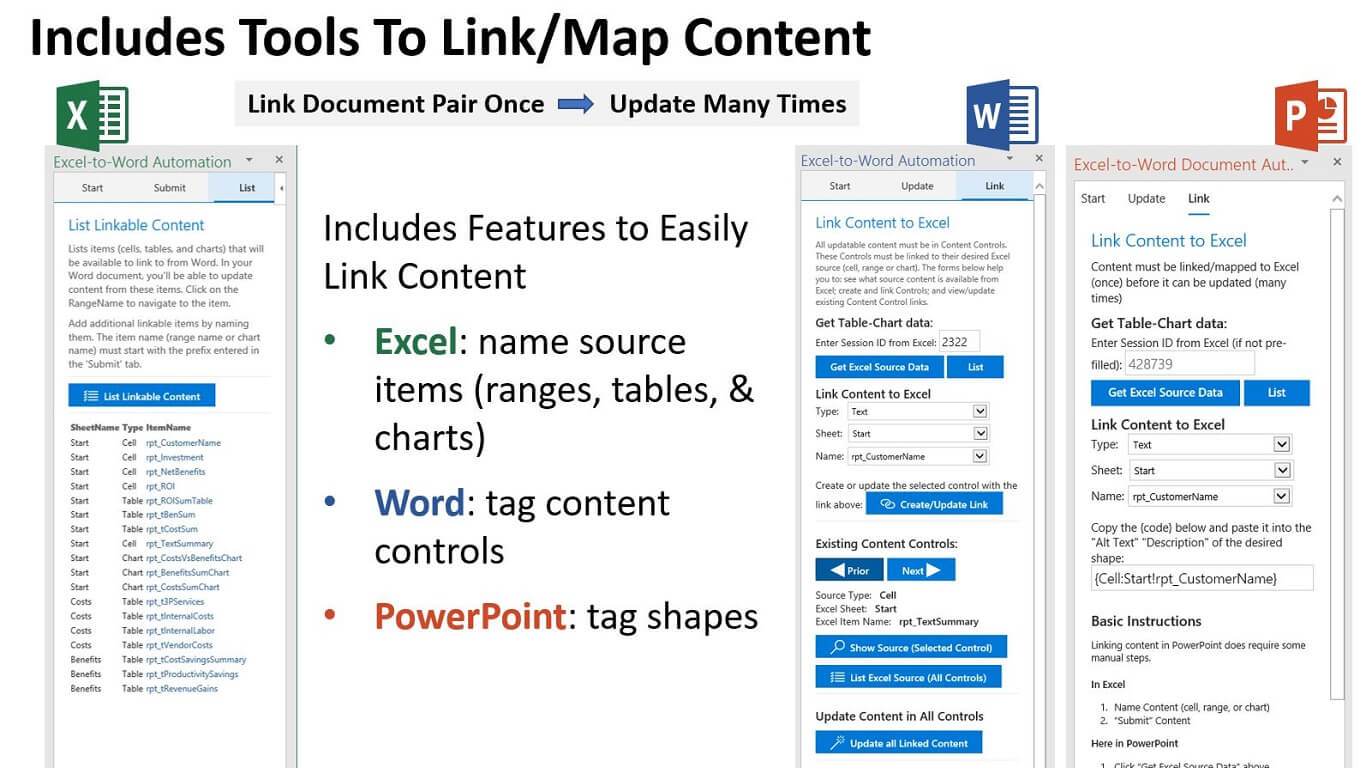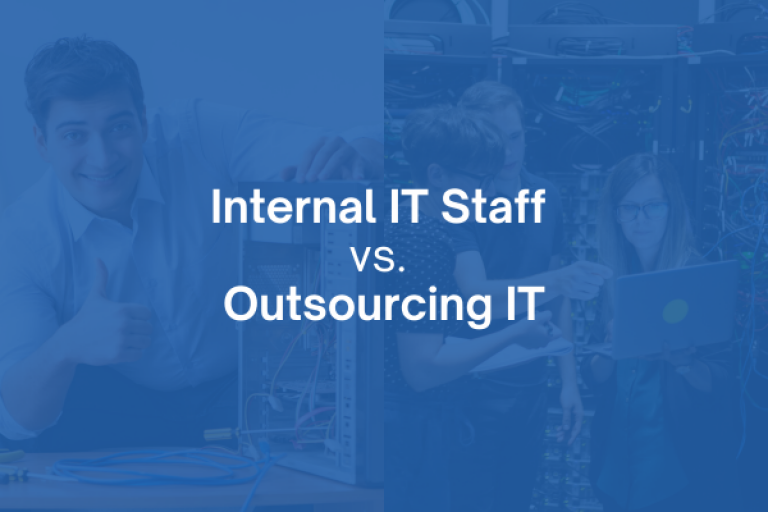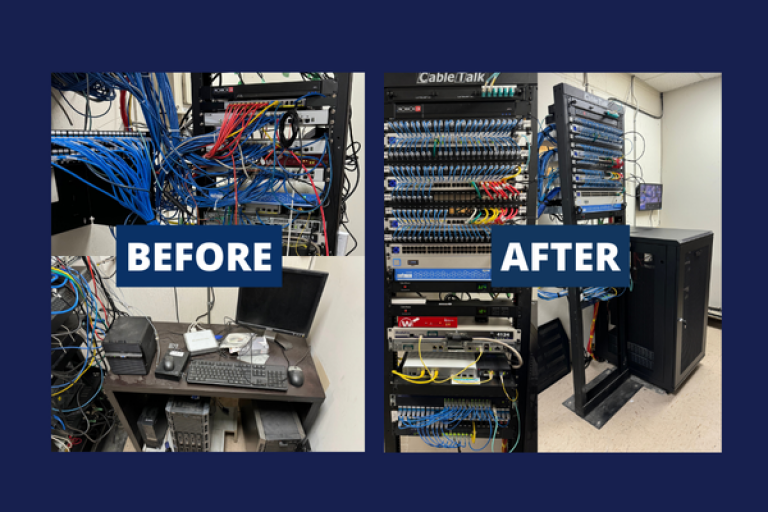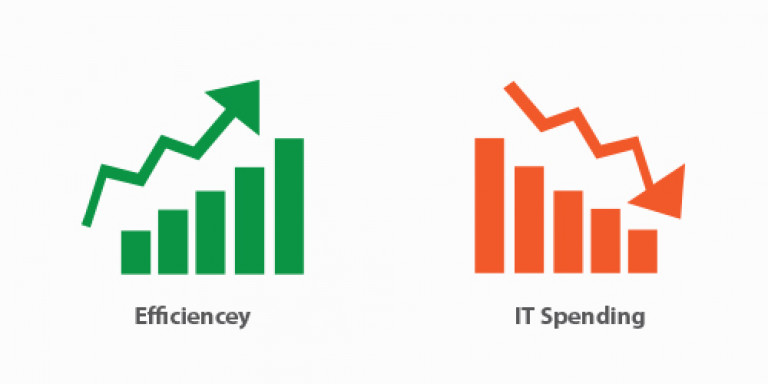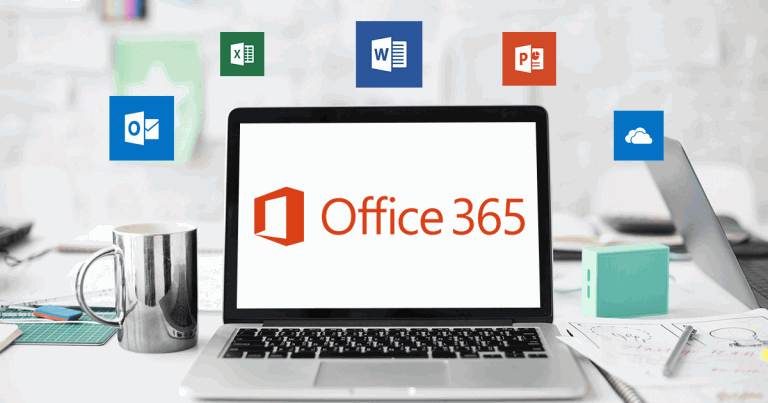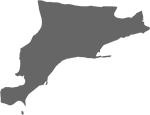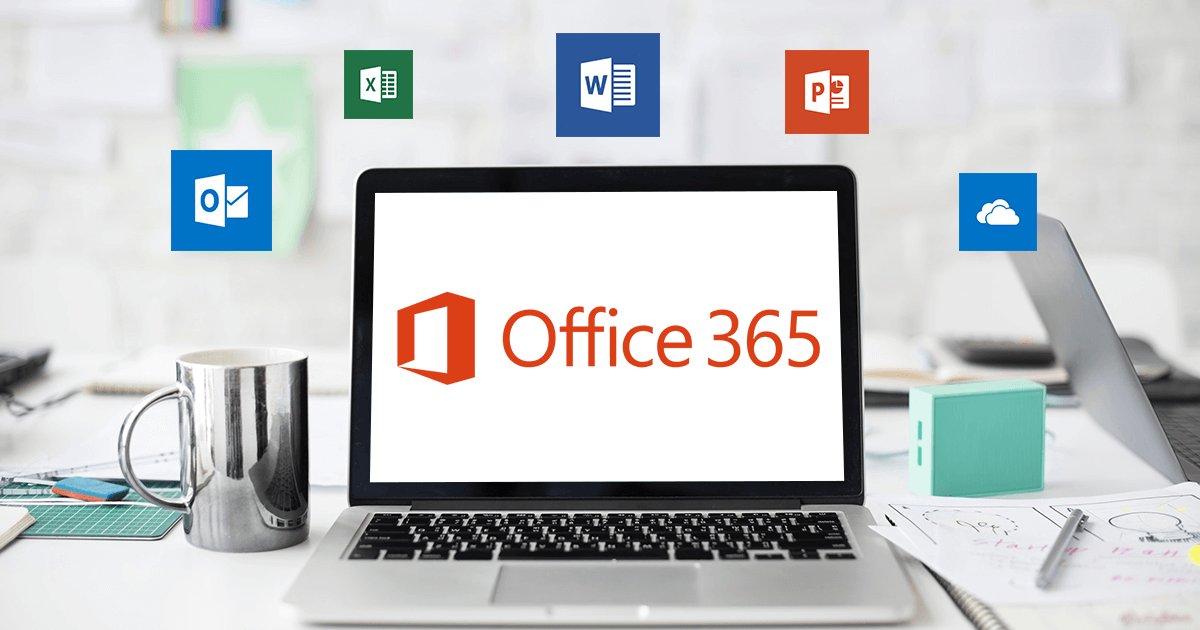
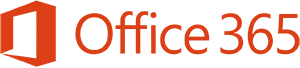
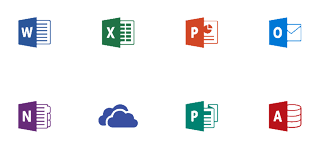
Office 365 Pricing, Installation and Training

Best Add-ins for Outlook
Send Smarter Email Attachments - DocSend for Outlook
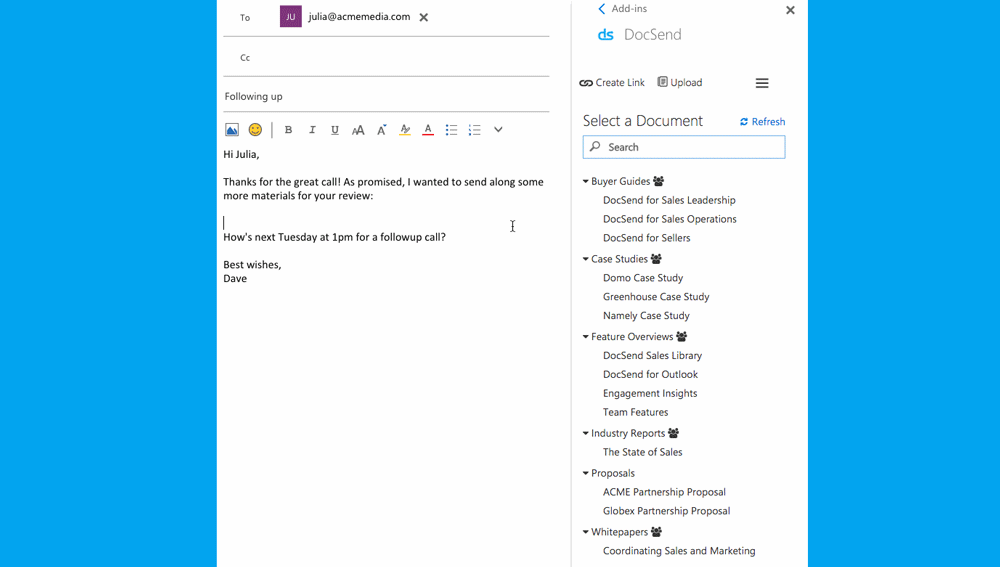
Send Smarter Emails - Boomerang for Outlook
Setup Virtual Meetings Easier - Join.me for Office 365
Send Bigger File Attachments - Send Anywhere for Outlook

Best Add-ins for Word
Get Documents Signed Faster - DocuSign for Word
Make Smarter Documents - Excel-to-Word Document Automation
Faster Document Preparation - Woodpecker Document Automation
Smarter Spell and Grammar Check - Grammarly for Office 365

Best Add-ins for PowerPoint
Make Better Presentations - Power User for PowerPoint
Easily Free Stock Photos - Pexels - Free Stock Photos
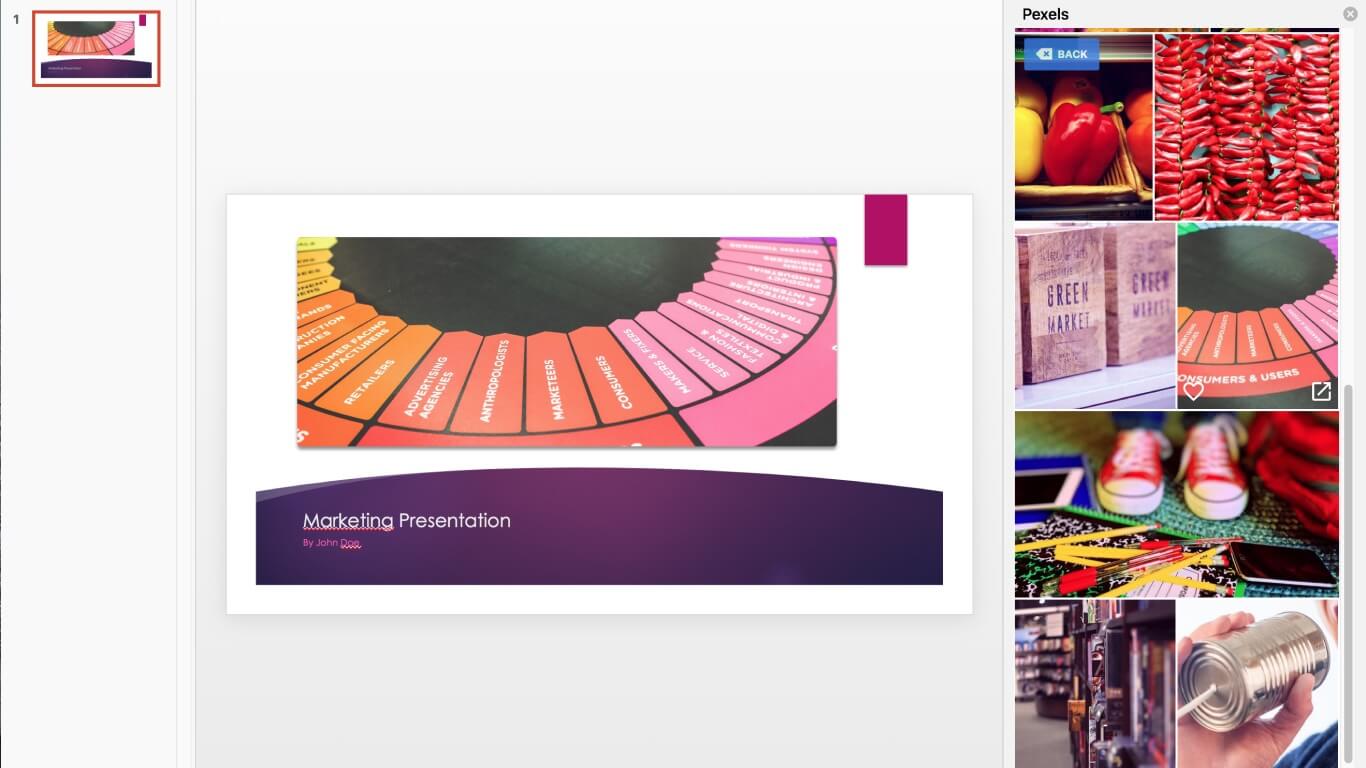
Make Smarter Presentations - Excel-to-Word Document Automation

Best Add-ins for Excel